App Related
No Historical Data Loaded
Currently, data recording starts from the app installation date, and historical data will not be loaded.
Future updates may include a feature to supplement historical data.
Health Data is Duplicated
If multiple devices have Settings - Apple Health - Auto Recording enabled simultaneously, health data will be recorded multiple times. Simply keep it enabled on your phone and disable it on other devices.
No Sleep Data
1. Apple Health Permissions Not Enabled
Please check and reauthorize using the following steps:
- Open the Apple Health app on your iPhone.
- Tap "Sharing" in the bottom navigation.
- Scroll down and tap "Apps".
- Find and select JotDay.
- Tap "Turn All On" at the top.
2. Sleep Mode Not Properly Set Up
Refer to the official guides below to enable sleep schedules and Watch tracking:
Set up a sleep schedule in Health on iPhone
Track sleep with Apple Watch and use Sleep on iPhone
3. Data Source Issue
JotDay uses Apple devices as the default data source. If you are using third-party devices or apps, you need to manually change the data source.
Go to Settings - Apple Health - Sleep - Data Sources and select the appropriate third-party app.
4. Data Not Yet Synced
Sleep data is updated to Apple Health only after the sleep mode ends. Even if you wake up before your alarm, the app may not immediately retrieve data.
- Open "Health" on your iPhone.
- Tap "Sleep" in the "Summary" section.
- Scroll to the bottom and tap "Show All Data" to check if sleep data has been recorded.
What Sleep Data is Retrieved?
Apple provides three types of sleep data:
- Sleep Stages: Awake + REM + Core + Deep (introduced in watchOS 9)
- Sleep: Sleeping time
- Time in Bed: Time spent in bed
JotDay prioritizes data in this order: Stages > Sleep > Time in Bed.
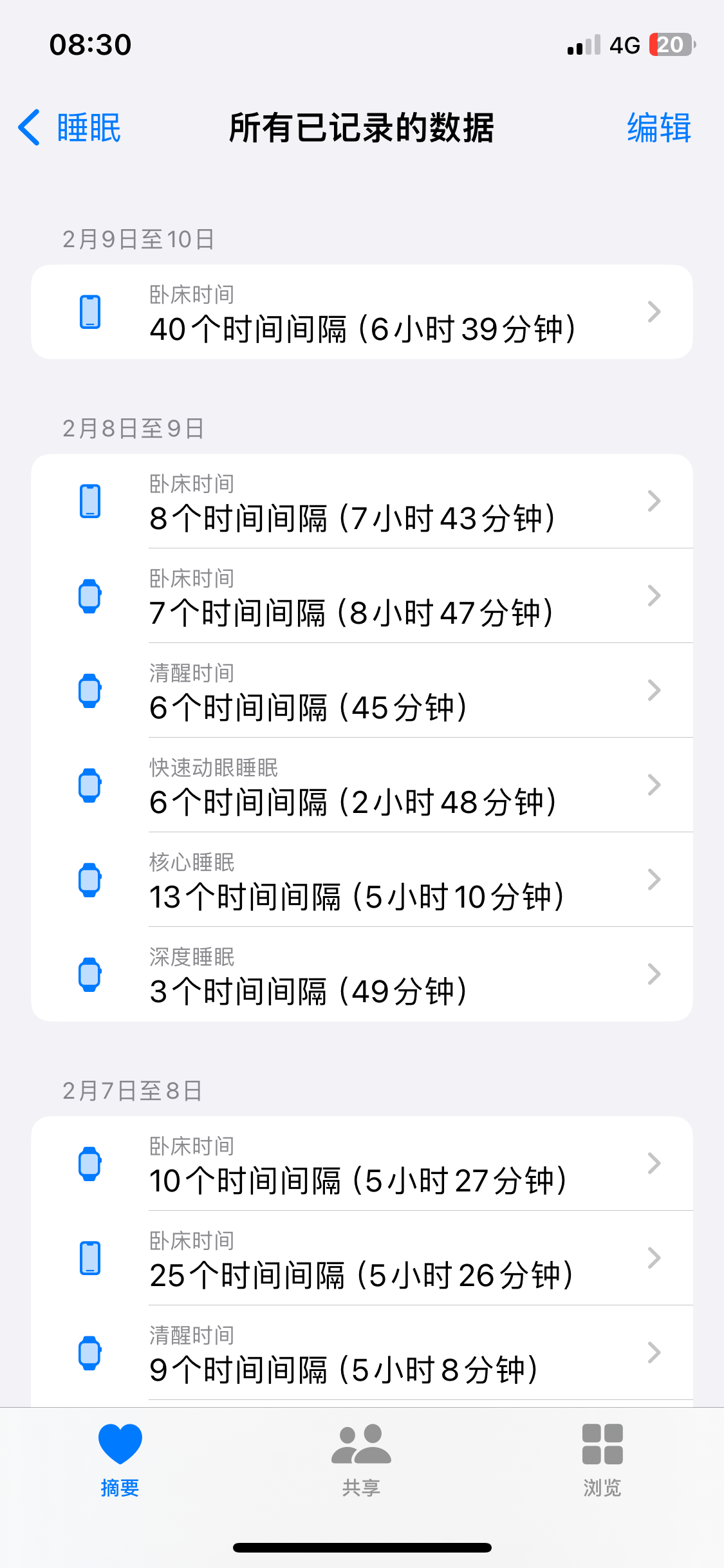
For example:
- On February 9-10, if only iPhone data is available, sleep data will be based on time in bed.
- On February 8-9, if both iPhone and Apple Watch data are available, JotDay will prioritize sleep stage data from the Watch (Awake + REM + Core + Deep).
If you do not want to track awake time, go to Settings - Apple Health - Sleep - Track Awake Time and disable it.
How to Select a Sleep Data Source?
In version 1.1.0, the data source selection is found in: Settings - Apple Health - Sleep - Data Sources.
- If you use Apple devices exclusively, select Apple Health to get data from all Apple devices (iPhone + Apple Watch). This ensures sleep data continuity even if your Watch is not worn or runs out of battery. It also simplifies data source selection when switching to a new phone.
- If you always use a third-party app, select that specific app.
Duplicate Sleep Data Sources
Duplicate data sources occur when multiple Apple devices share the same name.
For example:
If you originally used an iPhone XS and later switched to an iPhone 15, but both are named "My iPhone" in Settings - General - About, two "My iPhone" entries will appear in the data source list.
Sleep Duration Differs from Apple Health
Health and third-party sleep apps display sleep duration as a single sleep session, while JotDay calculates it based on daily records, which may cause discrepancies.
For example:
If sleep data records show sleep from 10 PM on January 1st to 8 AM on January 2nd:
- Most sleep apps will display a total of 10 hours on January 1st.
- JotDay will show 2 hours for January 1st and 8 hours for January 2nd.
Will Switching Data Sources Update Historical Data?
Previously recorded data will not be modified. However, any missing sleep data between the last recorded entry and the switch time will be automatically retrieved.
For example:
If you initially selected data source A but it lacked sleep data for a week while B had recorded data, switching to B will retrieve and fill in the missing sleep data.
Modify Categories or Tags
You can view and modify all categories and tags in Settings - Categories.
The tag selection pop-up also supports quick editing.
From version 1.1.0 onward, users can modify category icons and add custom categories.
Delete System Tags
JotDay automatically generates system tags such as Sleep, Exercise, Mindfulness, and Phone Usage.
- Sleep: Automatically recorded sleep data
- Exercise: Automatically recorded workout data (exercise type is added to notes)
- Mindfulness: Automatically recorded mindfulness sessions
From version 1.1.0 onward, system tags can be deleted.
Navigate to Settings - Categories & Tags - Select the tag - Tap the trash icon in the top right corner to delete it.
📢 Note
Before deleting a system tag, you must disable automatic data recording for the corresponding category in Settings - Apple Health, or the app will continue creating the tag automatically.
Flip to Focus Not Working
Flip-to-focus only activates when the phone is placed face down on the home screen. To optimize performance and reduce false activations, detection runs every 5 seconds instead of in real-time.